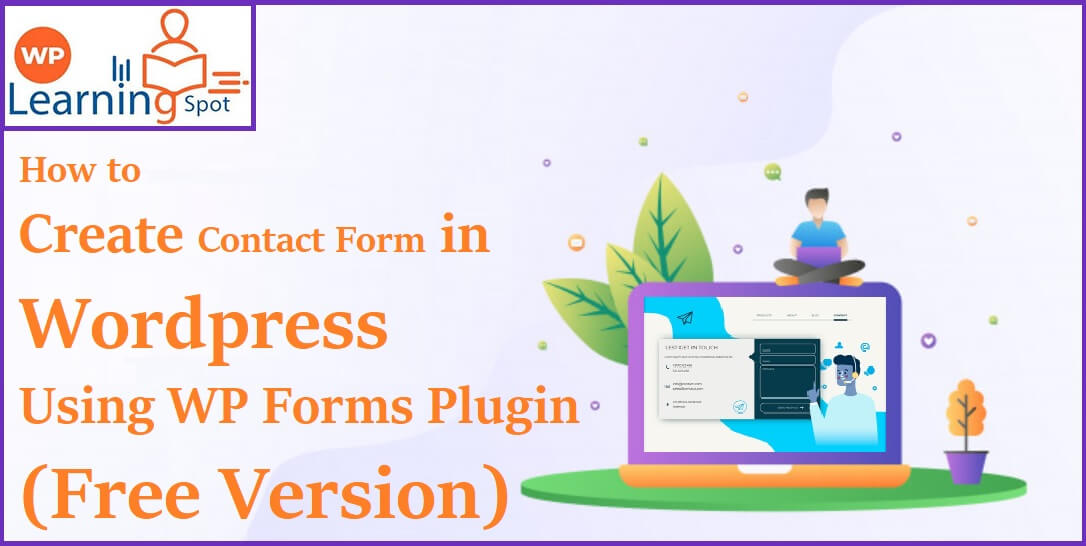
How to Create Contact Form in WordPress Using WP Forms Plugin (Free Version)
Are you struggling to create a contact form on the website you have? There is not much to say about the need for a contact form as we all know its significance. To put it in simpler words, contact forms generally help users to get easier access to contact you instead of useless wandering.
With the evolution of technology, we all have a shorter attention span. So, if the user doesn’t get what he is looking for, then you are driving them away.
Consequences?
Well, your competitors will win them away. And the purpose of your website will never be fulfilled.
So, we have brought this WordPress guide to create a contact form without applying a single code. But, before that, let’s dig a bit deeper into the need for a contact form for your website,
The Importance of Contact Forms
A lot of people stumble upon the idea of the contact form. According to their perception, adding an email address is enough to make people contact you.
The beginners are mostly scared of learning the coding so they tend to avoid adding the contact form on their website. But, there are unavoidable reasons why you can’t ignore the contact form part, let’s take a look,
- It Protects You from Spams
If you are just considering pasting your email address on the website, then be ready to see your inbox being flooded with spam mails. It will take a hell lot of time to sort the important emails out of these tons of mails. This is where the urgency of the contact form pops up. Contact forms help you to get the authentic mails rather than the spam ones.
- Information
Even with an email, people don’t send the relevant information through mails. So, you will never realize what they are asking for. But, when you make contact forms, you add the relevant fields there. If a user wants to contact you, then he needs to fill the blank fields. So, you can know the exact queries from your users.
- It Saves Time
Contact forms help to save time for you. You know how? Well, you don’t have to sort out mails to find the right information. Also, you can guide them to the next step after they submit a query to you via the contact form you created for your website. So, you won’t have to face multiple inquiries.
The Process of Creating Contact Forms Using WP Forms WordPress Plugin
Remark: Alike You Can Make Contact Forms with Some Other Most Used Contact Form Creating Plugins #Powered by WordPress!
Now, let’s look at the processes of creating contact forms in WordPress. We will be using the WP forms plugin as it’s the best option according to us and many other WordPress users. There are several other free plugins available in the WordPress repository, but WP Forms is the best one available till now.
If you still haven’t considered using this plugin, then let’s take a look at some non-negotiable facts,
- It’s beginner-friendly. Even a naïve can build a contact form using this plugin as it has a drag & drop builder.
- WP forms have a premium version available. So, you won’t need to invest a single penny to build a contact form.
- Unless you need powerful features, the fermium version has enough features to sustain your basic needs.
Now once you decide to use this plugin to build a contact form, read further to know the process. You can try the WP forms lite version which is free. So, you don’t have to pay your hard-earned money for this.
Step 1: Install the Plugin
Head over to WordPress dashboard. Then select Plugins> Add new; illustrated as follows:
You can see the numbers of the suggested plugin are there on this page. You can search the name WPForms in the search field and click on the Install now button.
Note: Once you are done with the installation part, make sure activating the plugin from the window shows right after the installation.
Step 2: The Creation
Now that you are to the installation part and activation part, it’s time to create a form for your WordPress site. Are you excited?
Head over to the WP Forms menu>Add new from your WordPress dashboard. Once you activate the plugin the name will be listed in your dashboard menus by default.
Since the WP Forms has a drag & drop feature, it has already built-in templates. So, all you need to do is give a name to the Form and choose a template.
WP Forms lite has only two templates pre-built templates. You can choose a simple contact form. It has email, name and message field just like a basic contact form has.
You can change the field if you want. It’s simply dragging and dropping. You have to just drag the one you want to change and drop the one you want to have.
Note: Once you make the changes don’t forget to click the save button.
Step 3: Configuration
Once you are done with the creation form, the next step that comes along is the configuration. You have to ensure that everything is properly configured.
When we are speaking of the configuration part, there are only two things that you need to take care of — “Form confirmation and Form notification”.
The form confirmation is the one that users will see once they submit the contact form. You can add a thank you page or you can redirect to any special page. It depends on your preference. If you want your user to take a further step after the form submission, then this is the opportunity for you.
In another hand, form notification is the notification you receive in form of an email every time a visitor submits the form. You can also disable it if you want but it’s surely a great way to keep yourself updated.
For this phase, head over to the setting part of the plugin. To this, you will see a window like this,
You can customize the page, you can just leave a thank you message or you can redirect them to any page of your choice. You will get three options here,
- Message: This is an auto-generated message feature of WP forms. When someone submits a form, a confirmation message will appear on their screen.
- Page: You can add different page URLs so when someone submits their form, they will be redirected to this special page. You can direct them for further processes from this page.
- New URL: You can link to another website if you want them to visit after the form submission.
Note: You only have to change the confirmation type to exert any of the above forms of information.
If you choose the first option for confirmation type, then look at the things you can do with this part,
This is why we prefer WPForms as you can see everything is pre-filled. So, it’s easier for a beginner.
Now for the notification setting, click on the notification right above the confirmation area,
A window will open like this,
You can change the email address from here. Even if you want to add multiple emails you can add it but just separate each of them with a comma.
You can see that everything is pre-filled here but you can change anything if you want to.
Step 4: Addition
Now you are done with the creation, configuration part. So, your contact form is ready to be embedded in a page. You can either create a completely new page or you can edit the existing age to add the contact form.
Simply head over to the page section of your wp dashboard. Then you can click on the add form from there and you will be done. A shortcode for the contact form is now added to the page content. Save the page and preview it.
The window will appear like this once you are done embedding the form on a page,
In case you don’t want to embed it to a page and use this contact form as a widget then there is a way to add this form in a sidebar area.
Follow the steps for this,
Head over to the WordPress dashboard, and click on the appearance>widgets
Then click on the WP forms, and a widget page will open up like this,
Customize the setting from here and you will have WP Forms appear as a sidebar or anywhere you want.
Wrapping Up
Tada!!! Congratulation you have successfully built your contact form for your website. Now you know how to create forms in such a simplified manner.
In case your website needs multiple formats of contact forms or multiple fields of contact forms, then you upgrade the plugin to its premium. You will have access to tons of features backed up with a customer support system.
So why are you waiting??? Get this powerful plugin today without wasting your money and start building a contact form for your website.
And not to forget, if you found this information helpful in creating a contact form for your WordPress site, then don’t mind letting us know.
