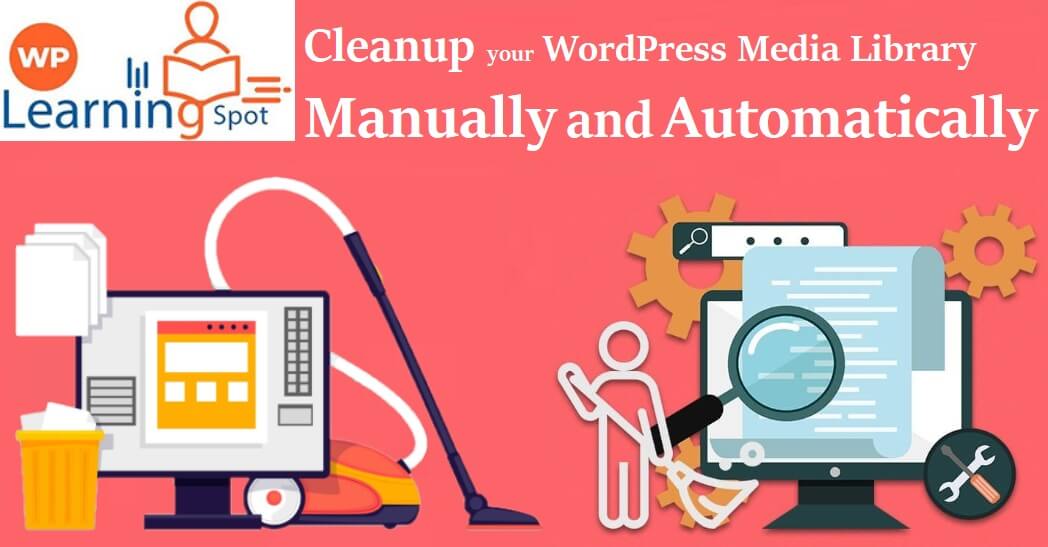
Cleanup your WordPress Media Library Manually and Automatically
Is your WordPress website page loading too slow? Are you not able to provide your users with optimum experience?
Well, you may not have hands-on experience in cleaning up media library WordPress websites. Isn’t it?
The surprising fact is, decluttering your WordPress media library is the only way out not to hamper your site loading speed and use the library efficiently.
But what is exactly your media library? Are you wondering?
Well, it’s the place where you store the images and files to use them in times of need.
It’s like a virtual home where you place all the necessary stuff to use when you need them.
But, unlike your beloved house if you don’t conduct WordPress media library cleanup frequently, then over time it will become messy with a piled-up database.
You know why?
WordPress creates multiple copies of the same image you upload on your site. Adding to this, some WordPress plugins and themes also require large-sized images which further increase the size of your media library. As that’s the only place to store these files.
So, over time you may end up having tons of images that are of no use on your site.
But, these files take up a huge space on your server. Which means this junked up media library will impact your page loading speed.
So, here we’ll be introducing easy and convenient steps that suit all users to conduct WordPress database cleanup.
Let’s delve deeper now.
We understand that automation is not the process for everyone. So, we’ve divided the WordPress media library cleanup process into two methods-manual and automation.
Let’s discuss the manual process now.
How to Clean-Up WordPress Media Library Manually?
It’s true that it takes a lot more time than cleaning your WordPress media library with tools or plugins. Still, you can efficiently manage to delete the unnecessary files if you put enough attention.
Note: Before to kick-start the cleaning up media library WordPress process make sure you backup your site fully.
Otherwise, you may end up deleting important files.
Now, follow the steps,
 Removing The Duplicate Images
Removing The Duplicate Images
Whether you create multiples of the same image or not, WordPress’ automation process creates multiples of the same images in different formats like medium, large, thumbnail, etc.
Over time these images piled up in your WordPress media library and clog your website.
Fortunately, there are ways to conduct the WordPress image cleanup process manually.
Follow the steps to declutter the duplicate images,
Head over “Setting”>Media. (through your WordPress dashboard)
WordPress’s automated creation process creates multiple formats of the same images.
Now change the values from there and make them to “zero”.
Tada!!
You’ll no longer have multiple images and you can save up some space now.
 Removing Unused Images and Files
Removing Unused Images and Files
The easiest way to get your site back to its performance is by conducting WordPress image cleanup process.
In your site, not all the images you’ve right now are necessary. Right?
So, remove the irrelevant images and save up some space.
Head over to the WordPress dashboard and go to the “Media>library“.
You’ll notice all the files you have on your site from here.
Now click on a particular image and choose the “delete permanently” option.
A popup will appear to confirm if you want to delete the files or not.
You click “ok” and remove the files from your WordPress media library.
To manually remove unused images may take time as you’re selecting every single image and deleting it.
So, there is an alternative process where you can delete the files in bulk.
From the same page click on the “bulk select” on the top of your page and delete the selected.
Again the popup will appear-confirming this will delete your files permanently.
How to De-Clutter Your WordPress Media Library with Automation Process?
You may find yourself too juggled-up with loads of manual work in the process of WordPress database cleanup.
So, we’ve come up with the automation process here.
You can also clean up your media library using WordPress plugins.
Let’s take a look,
 Cleaning up your WordPress media library with WordPress media library cleaner plugin:
Cleaning up your WordPress media library with WordPress media library cleaner plugin:
WordPress media cleaner is the plugin available both as free and pro version.
You need to install the plugin in your WordPress site and activate the plugin.
Now head over to the media>cleaner page.
You’ll see a window like this,
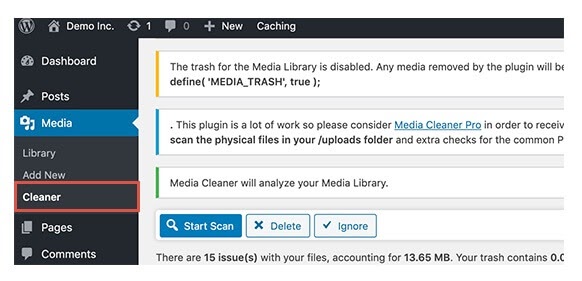
From here, you can start scanning to analyze all the files you have in your library.
This process may take a while if your media library size is huge.
Once you’re done, the result will pop up stating all the trash files you have in your WordPress media library.
You can simply select and delete it.
It’s like cleaning up your smartphones “cache files”.
 Cleaning up WordPress media library with WordPress Media Dedupper plugin:
Cleaning up WordPress media library with WordPress Media Dedupper plugin:
You can also clean up your WordPress media library using the media Dedupper plugin.
It’s one of the best WordPress media cleaner plugin available both in the paid and free versions.
The premium version enables you mind-bottling features like duplicate image removing from Yoast SEO, WordPress gallery, WooCommerce, and so on.
Install the plugin in your WordPress site and then head on to activate it.
Now go to Media>manage duplicates.
The page will appear like this,
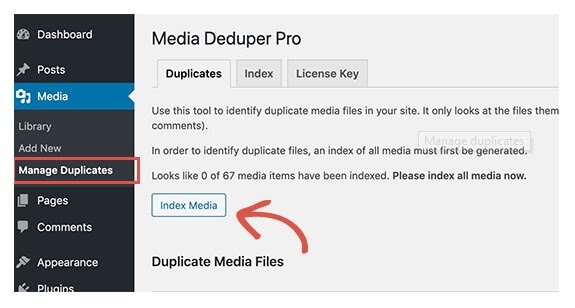
Now click on the index media from here to analyze the duplicate images whether used or unused.
Once you’re done with the process you can simply select the “smart delete” option.
Smart delete option enables you to delete the files which are not in use in your site and it automatically avoids deleting the used files.
 WordPress Media Library Cleanup With DNUI WordPress Plugin:
WordPress Media Library Cleanup With DNUI WordPress Plugin:
DNIU plugins also known as “delete not used image” do clean your unused file with ease.
Install the plugin and activate it to access its full features.
The plugin analyzes your whole website and its pages, posts, drafts, image galleries, excerpts, etc. then it will mark the images which are not in use and delete them.
Adding to this, you can also create a back up of the files so that if you delete an important file by mistake you can get it back.
 Clean Up WordPress Media library With Image Cleanup Plugin:
Clean Up WordPress Media library With Image Cleanup Plugin:
Image clean up is one of the best WordPress media library management plugin. The plugin has a distinct trash bin where it stores all the unused files and images on its own. It also indexes the unreferenced and unused image. Adding to this the plugin tag the images with incorrect metadata.
You can wipe out all the images from a single trash bin and help to increase your storage space.
Install the plugin and activate it to access its full features. Now head over to the media>cleaner page. (Through your WordPress dashboard).
Analyze the unused and unreferenced images and select the delete button.
 WordPress Media Library Cleanup With WP Cleaner
WordPress Media Library Cleanup With WP Cleaner
Wp cleaner is one of the best multi-functional plugins for cleaning up media library WordPress websites. It has a feature through which you can check the total weightage of your entire media files.
Wp cleaner also provides a user-friendly dashboard to identify unused images on your website so you can select them in bulk and delete them.
Or you can delete them individually as well.
The process of cleaning up images here is simple, you’ve to head over to the WordPress dashboard and check the plugin menu.
Go to Media>Cleaner page and here you can select the images either in bulk or individually to delete them.
Optimize Your WordPress Media Library to Save Some Space
Did you know? There are proper methods to prevent your WordPress media library from clogging so that it doesn’t hinder your website speed. Follow these simple procedures to maintain your WordPress media library.
 Resizing your Images
Resizing your Images
Image size plays a decisive role in terms of increasing or decreasing your media storage.
Some uploads small image size which is good if you want to maintain your media library storage.
Some prefer to downsize the larger images with HTML which uses a lot of space in your media library and hamper your page loading speed.
So, make sure you consider resizing the images to save some space.
 Converting PNG files to JPG
Converting PNG files to JPG
In order to make your website stunning images play a key role. But, the file type you use while uploading the images decides whether you’re messing up your WordPress media library or not.
PNG formatted images undoubtedly provide you high quality but it takes a lot of space.
And also you won’t hurt your website by uploading a JPG either.
Sometimes you may need PNGs when you need a lucid background with images.
But, most of the time you can consider JPG files to save space.
So, convert the PNG images to JPG to clean up some space in your WordPress media library.
How to Optimize Your Images With WordPress Plugins
Optimizing your images manually may be time-consuming. So, developers at WordPress have come up with solution-WordPress image compression plugins. These plugins help users to automate the process of resizing the images while uploading on the WordPress site.
Let’s take a look at the plugins now,
 Automatic Image Compression Plugin
Automatic Image Compression Plugin
Are you keen to make your site more precise and user-friendly?
If images are the key way to attract users, then you can upload tons of images now that too on a regular basis without impeding your site loading speed. Adding to this, this WordPress plugin also helps in optimizing your webpage and enhance the user experience of your site.
With an automatic image compression plugin, you can compress the large images that are occupying space a lot of space on your site. And by managing the way to conserve space you can add more stuff to your website.
 Smart Image Compressor
Smart Image Compressor
A smart image compressor is one of the best reliable WordPress plugins that can be helpful in managing your website spaces. To put it simply, it’s another WordPress plugin that compresses the images to make it least sized without impacting its quality.
The plugin allows you to reduce your image size with a single click. So, kick-start your website now without distressing over piling up your WordPress media library.
 reSmush.it
reSmush.it
If you’re looking for a WordPress plugin to resize your images or compress it in order to maintain the overall storage of your WordPress site, then reSmush.it is the ideal choice. It allows users to conduct automatic image optimization.
You can select the images in bulk in case you have a lot of images on the site. The plugin uses reSmush API in order to complete the image optimization process. But, this will limit your image uploads to the only 5 Mb.
So, in case your site requires high-quality images, this might not suit your needs. So, make sure you have a deep insight into the website’s primary goal before integrating it into any plugin.
Conclusion
WordPress media library cleanup may sound tedious at first but it’s simple if you do it with the automation process through the WordPress plugin.
Also, optimization helps you to further not to create any junk files too much.
If our guide helps you to clean up your junk then comment down below and let us know your thoughts.
